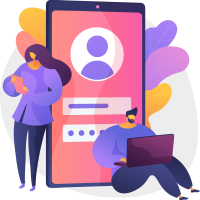It must have occurred to you that you want to convert the text in a photo or book into an electronic version. Although today almost everything is digital, it must be said that paper is still common in cases such as books, bills, newspapers, etc. To convert text documents to digital versions, a solution called OCR stands for “Optical Character Recognition”. OCR apps allow you to digitize printed text documents and convert them to editable versions.
OCR is a program that converts scanned images of printed or handwritten text into machine-readable text formats. You may have a book or receipt typed or written many years ago and want to have a digital copy without re-typing; In such cases, OCR apps come in handy.
This efficient technology can also be used to extract text from images. In addition, using OCR, you can convert tables in the printed text to Excel format and convert old books to PDF so that the text in their images can also be searched by PDF reading apps. In this article from TopWonk, we will introduce you to the best free and paid OCR apps. These apps are sorted by the number of installs and points they get from Google Play Store users, respectively. But in general, apps that are designed and built just to convert photos to text are a priority.

1. Text Fairy (OCR Text Scanner)
The first app to convert photos to text on our list is Text Fairy, one of the good options to use with over 5 million active installs and an acceptable score of 4.6. Although we suggest that you check out all of the apps below and decide which one you want to use, Text Fairy gives you everything you need from OCR apps. The completely free app can detect text written in 110 languages in images and convert it to editable text. You can edit the parts of the text you want and then export the file as a PDF and share it with others. This application also has the feature of converting text to speech, which can be a useful feature for blind or partially sighted people.
Pros
- Convert text to speech (TTS)
- Works offline
- Auto-correct images
- Identify columns in texts
Cons
- Does not recognize handwriting
- Contains in-app ads

2. Text Scanner [OCR]
Another professional app for converting photos to editable text is Text Scanner [OCR]. Compared to its competitors, this application has a very high speed and accuracy in extracting texts from photos, which has satisfied its users. Text Scanner has been downloaded more than 5 million times from the Google Play Store and has received an acceptable score of 4.6.
Unlike the previous application we introduced, this app also recognizes handwriting, and you can convert your notes into editable typed texts without any problems.
Pros
- High speed and accuracy in identifying texts inside photos
- Supports 50 different languages
- Handwriting recognition
Cons
- Annoying in-app ads in the free version

3. Adobe Scan: PDF Scanner with OCR, PDF Creator
These days, we do not use smartphones just to make calls or send text messages. Rather, these phones have a variety of features that have somehow made our lives dependent on them. For example, the phone camera alone has many uses. You can edit the images you take by installing the best Camera raw apps for android, you can use Document scanner android apps to convert your printed documents to PDF files, or use OCR Apps to convert photos to text.
Adobe Scan is one of these applications that does several things for you alone, one of which is OCR. That is why, despite the number of installations above 50 million and a good score of 4.7 out of 5, we have placed it in third place on this list. This application, whose main job is to scan documents and print pamphlets with a mobile camera, can also convert the texts inside the photos into editable text. This way, you can have the text you want, edit it, and then reprint it if you want.
Pros
- Combine several image files together to create a PDF
- Add electronic signatures to documents
- Advanced search between saved files
Cons
- Some features are enabled in the premium version
- Low speed and accuracy compared to competitors

4. Microsoft Lens: PDF Scanner
Microsoft Lens is an application that turns any smartphone into a powerful scanner. With the help of this application, different photos can be scanned and accessed on different devices. Now, why did we name an image scanning app in this list from TopWonk? Because Microsoft Lens is also one of the best OCR apps. With this application, you can easily convert scanned images into editable text.
With more than 10 million active installs from the Google Play Store and a remarkable 4.7 rating, the app also supports more than 45 different languages. This means that you can extract and use texts in different languages with this application.
Pros
- Supports 45 different languages
- Detect the main image frame and delete additions
- Compatibility with other Microsoft apps such as OneDrive and OneNote
- Share files in JPG, PPTX, DOCX or PDF formats
Cons
- Low speed in information processing
- Crash on some devices

5. OCR Text Scanner: Extracts Text on Image
If you want to have an application that you can use whenever you want, we recommend OCR Text Scanner because you do not need an Internet connection to use it. This application also has one of the most support for different languages (92 languages). A unique feature of OCR Text Scanner is Scan history, which allows you to see a list of the latest things you have done in this app. There is also a translator in this application through which you can translate more than 100 languages.
Pros
- No need for an internet connection
- Scan history feature
- Batch scan
- In-app translator for over 100 languages
Cons
- In-app ads
- Limit on the number of scans in the free version

6. PrimeScanner: PDF Scanner App, Document Scanner
PrimeScanner, which is one of Grymala’s new products, has been able to attract the attention of its audience to date. The company, which usually designs good apps for Android phones, prioritizes a good user experience. That’s why when you open the app for the first time, its attractive UI and simple environment will catch your eye.
The app is released for free, the app is an OCR-enabled scanner app that makes scanning printed documents and converting them to editable text easy. You will see in-app ads in the free version of PrimeScanner, but you can use this application without any restrictions by upgrading to the premium version.
Pros
- completely free
- Infinite scanning
- Share on Gmail, Dropbox, Evernote and more
Cons
- In-app ads in the free version
- Crash on some devices
- Free to use for up to 3 days

7. SwiftScan: PDF Document Scanner
SwiftScan can be considered a small handheld scanner with high speed and accuracy. The application supports cloud servers for storage, so you do not have to worry about the size of the scanned files. However, this feature prevents you from using this app offline.
With SwiftScan in particular, you can scan documents such as printed invoices, business cards, bus tickets, notes on whiteboards, newspapers, and magazines that are accurate and editable. In addition, this application can scan images up to 200 PPI, which is good quality makes fewer errors when converting images to text.
Pros
- Very high-quality scan
- Sharing on cloud storage services
- Scan QR code
Cons
- You must have a premium version to use the OCR feature
- Limit options in the free version

8. Smart Lens: Text Scanner (OCR)
No need to type with Smart Lens anymore! All you have to do is take a photo of each printed document you want, and the app will do the rest for you. Smart Lens uses OCR technology to convert photos to editable text and supports more than 56 languages online and 18 languages offline. Also, with this application, you can scan different types of QR codes and upload their information. To date, this app has had more than 1 million installations from the Google Play Store and has been able to receive an acceptable score of 4.3 from its users.
Pros
- High quality scanned images
- High speed in converting photos to text
- Recognition of 56 languages in OCR
Cons
- Lack of handwriting support
- In-app ads

9. Pen to Print: Scan handwriting to text
If none of the previous apps could do well in converting handwritten photos to editable typed text, go to Pen to Print. This app can recognize and convert any text with any handwriting with high accuracy. Having a very simple user interface is suitable and usable for anyone with information and knowledge. If you want, you can edit your text or make changes to it after conversion. Then share the converted file with your friends in any app you want.
Pros
- The first handwriting to text OCR app
- High accuracy for converting handwritten photos to editable text
- Sharing on apps Evernote, OneNote, Google Keep, etc.
Cons
- Limited options in the free version
Conclusion
You will usually find the OCR feature in the best camera apps for android. If you have one of the scanning apps installed, you can probably extract the text of your scanned images through the same app. But apps that deal specifically with converting photos to text usually perform better. When using OCR apps, one of the most important things is the speed and accuracy of the app when converting photos to text. Because you may want to convert a page of a handwritten booklet to text or scan all its pages and eventually convert it to PDF, if you are going to see a pop-up ad after scanning each page, or the process is so slow that you have to spend hours on it, it will not be a good experience.
That’s why we recommend that you go for fast apps, have fewer in-app ads, and do not take up much of the phone’s RAM.
FAQs
What do OCR apps do?
In this article, we will explain in detail what OCR apps are for and why they should be used. OCR stands for Optical Character Recognition, which is used to convert an image to editable text.
What should I do when I want to take pictures from several pages of a book, my hand is constantly shaking, and the result is not good?
If you want to convert the image to text using OCR Apps, it is better to place your camera on a tripod, using the best DSLR Remote Camera apps for android, take pictures remotely with your mobile phone. Then use OCR Apps to make the result more satisfying and the process faster.
Is it possible to scan images and extract their text with a selfie camera?
Photo-to-text conversion is usually done through the phone’s main camera. Like Document scanner apps, you take a picture of your printed document, and the application with artificial intelligence begins to identify text characters and finally provides you with editable text. But whether the selfie camera can do this or not, it is better to check for yourself. You may find an app that has such a feature among best Selfie apps for android.
How can I use the apps that TopWonk introduces?
At the end of the description of each application, there is a button to open the page related to that application in the Google Play Store, through which you can download and install the application.